Hello guys, this time I will share how to install and setup Acrorip 9.0.3 windows 10 64bit. I once posted the article install the T-shirt print software and Acer 9.0.3 crack, but that’s specific for windows that processor 32bit. And this time I will post also article on how to install and setup AcroRip 9.0.3 in windows 10 64 bit. I hope this article can help you who have a computer in windows 10 64 bit that will install Acrorip 9.0.3.

https://youtu.be/9kAmmCCYeKc
How to install and setup Acrorip 9.0.3 windows 10 64bit

Many tutorials how to install Acorip 9.0.3 only in windows 10 with 32-bit processor, but in this post I will share how to install in windows 10 with 64-bit processor. For how to install Acrorip 9.0.3 on 32bit please Acrorip 9.0.3 crack article. To install AcroRip 9.0.3 on windows 10 64bit is not complicated, you just need to follow the steps from first to finish. How to install AcroRIP version 9.0.3 that I give to you this full version. If you do not have Acrorip 9.0.3 software, you can download it here first, Acrorip 9.0.3 download.
If you have already installed AcroRip 9.0.3 in windows 10 64 bit, do not forget to follow also setup tutorials to finish to be able to use Acrorip 9.0.3 correctly. For tutorial How to install and setting acrorip version 8.2.3 64-bit you can search on google. Here I will give tutorial how to install Acrorip 9.0.3. How to setup AcroRip version 9.0.3 can also be used for UV LED or DTG printer UV printer, so if you have this software a lot of profit also because it can be used in 2 machines at once, DTG printer for T-shirt print and DTG UV Printer.
DTG printers for t-shirts are required to have the Acrorip 9.0.3 software to run t-shirt prints. This latest Acrorip 9.0.3 software can print one way, one print on the black shirt is the color ink and the white ink comes out simultaneously in 1 print (One Phase DTG Printing), so it’s faster than 2 phase print. AcroRip 9.0.3 is required to install on your computer because it is very helpful in the speed of printing t-shirts. By installing this AcroRip 9.0.3 software you will be able to print in dark and light shirts. For steps install and seting AcroRip 9.0.3 in windows 10 64 bit can follow below :
Steps to install Acrorip 9.0.3 on windows 10 64bit.
1. Disable antivirus first on your computer.
2. Change User Account Control settings to “Never Notify”
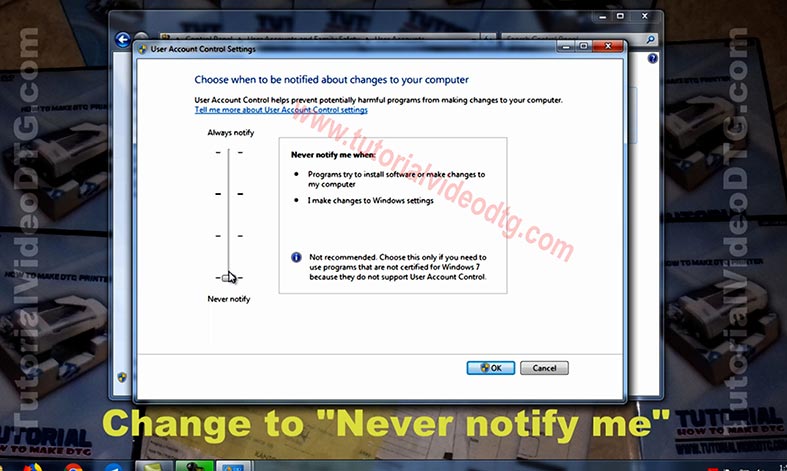
3. Open Application “dseo13b”, select Enable Test Mode “then click Next.

4. Click “OK” then “exit” from “dseo13b”.

5. Open the folder “Emulator-1” then open the folder “SetSecurity64v3”.

6. Right-click “_prereqSet64v3-10” and select “Run as administrator”.
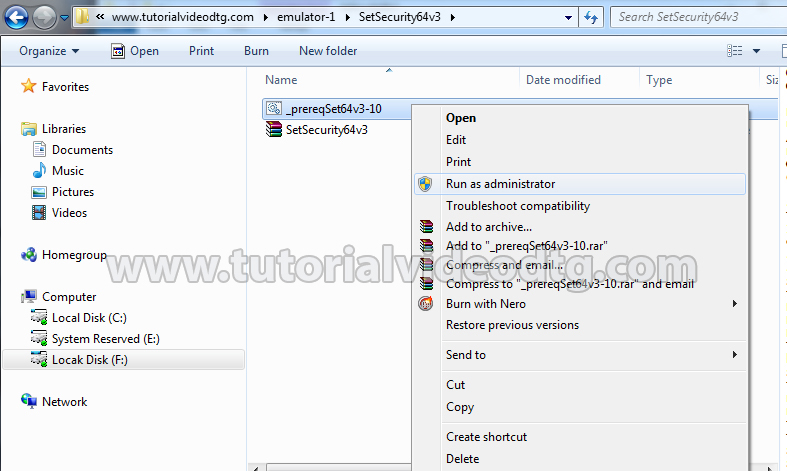
7. After the success please press any key on the keyboard then Restart.
8. After Restart make sure there is still writing “Test Mode” below the right of the monitor screen.
9. Then turn off again antivirus on the computer.
10. Re-open the “Emulator-1” folder and open the folder “mlVMULTI001-X64”.
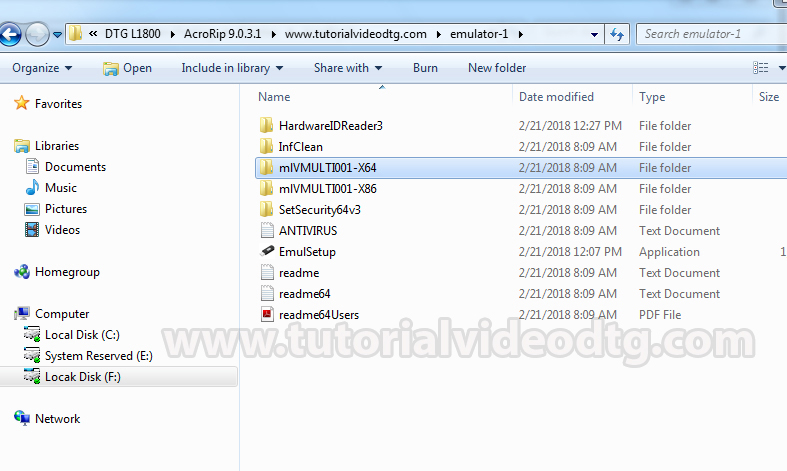
11. Double click “_install” and wait for it to finish, then press any key on the keyboard.

12. Open “dseo13b” then select “Sign a system file”.
13. Click “Next” then copy-paste from file “Sign a system file code” to “insert filename”.

14. When done then click “OK” then “exit” from “dseo13b”.

15. Double click “Registry File” then select “YES” then click “OK”.

16. Open the folder “AcroRIP9-1” then install “AcroRip_903_setup” until finished.

17. Uncheck “Launch PartnerRip” then Restart.
18. After restart, turn off the antivirus again.
19. Make sure there is writing “Test Mode” below the right of the monitor screen and run Acrorip 9.0.3.
After install Acrorip is complete, next step is setting Acrorip 9.0.3. Please run the program Acrorip it, then follow the steps of setting Acrorip 9.0.3 below.
Steps to setting AcroRip 9.0.3 on windows 10 64 bit.
- Run AcroRip 9.0.3.
- Then go to the “View-Template” menu.

- Open any file to enable templates.
- Select the template box then Fill the width 32.6 cm and height 50 cm then click “OK”.

- Select the BAR “Printer” menu at the bottom right.
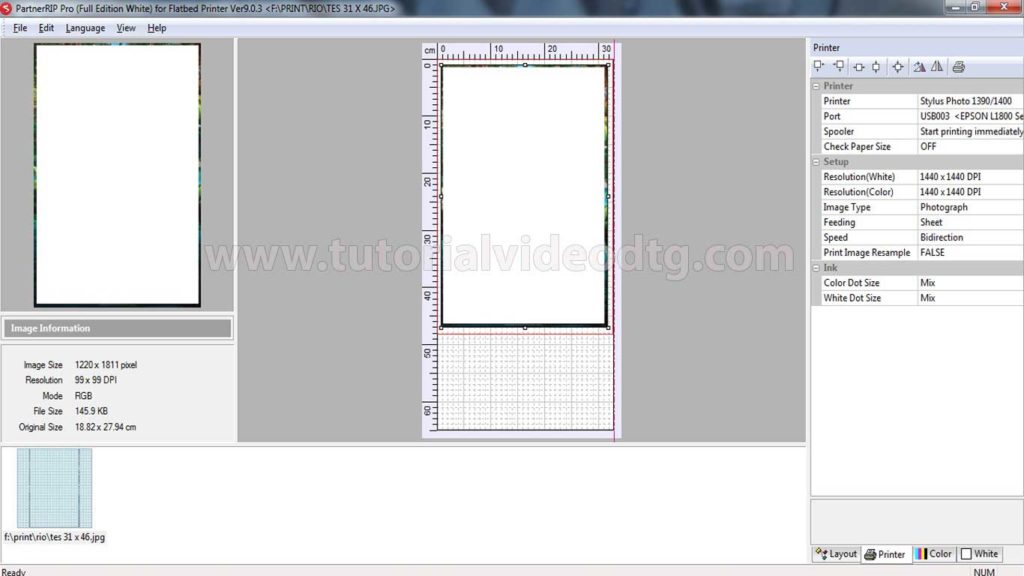
- Setting the printer name used, USB Printer Port, and Check Paper Size OFF then setup the resolution on white and color. For Resolution (White) 1440 x 1440 DPI and for Resolution (Color) 1440 x 1440 DPI.
- In the BAR “Color” in the contents “YKWWMC, Ink limit color 80-100% and white limit ink 200%

- Select BAR White then setting, check “Remove Black Ink”.
For video tutorial steps how to install and setup AcroRip 9.0.3 on windows 10 64 bit can see video below.
NOTE : this software will run without antivirus, if your antivirus is active then Acrorip 9.0.3 will be read by a virus, then turn off your antivirus when you use it, then turn on your antivirus again when Acorip is not used.
For a friend who wants to print a t-shirt printed in black color using white ink should use a file with PNG format. You can first create a picture or edit the photo in Photoshop software, for more details. And if you want to print in 2 phase black shirt there are some processes that are separated color first. Here is an article post on how to install and setup AcroRip 9.0.3 on windows 10 64 bit, if you do not understand you can follow the steps above video. I hope to be followed by a video tutorial and a successful greeting.





Outstanding quest there. What happened after? Thanks!
hi i want to install acrorip
wonderful points altogether, you just received a brand new reader.
What may you recommend in regards to your submit that you simply made some days ago?
Any positive?
Thank you for any other great post. The place else may just anybody
get that kind of info in such an ideal method of writing?
I’ve a presentation next week, and I am at the search for such info.